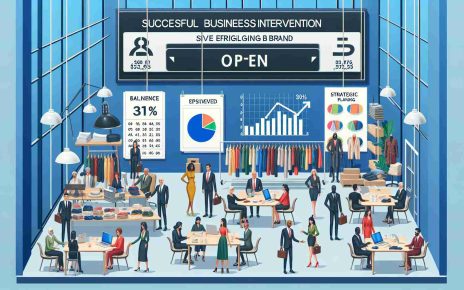Apple’s AirTag, a compact device designed to keep track of your belongings, periodically receives firmware updates to enhance its functionality and fix any existing issues. However, the process of updating the firmware on your AirTag is not as straightforward as it might seem. This article will guide you through the nuances of AirTag firmware updates, providing a fresh perspective on the subject.
The Mystery of AirTag Firmware Updates
Unlike many other devices, you cannot manually initiate a firmware update on an AirTag. The updates are rolled out sporadically by Apple, and the only thing you can do is place the AirTag near the iPhone it’s paired with and wait. This might seem a bit frustrating, especially for those who like to keep their devices up-to-date with the latest features.
The firmware updates are delivered while your AirTag is in Bluetooth range of your iPhone. There’s no known trick to speed up the process or force the update. This means that if your AirTag is attached to items like luggage that are in storage, you’ll need to bring them close to your iPhone for a sufficient amount of time to install the new firmware.
Checking Your AirTag’s Firmware Version
While you can’t control when the update happens, you can easily check if your AirTag has the latest firmware. Here’s how:
1. Open the Find My application on your iPhone or iPad and go to the Items tab.
2. Tap on an AirTag in the list of Items.
3. Tap on the battery icon for the AirTag. If that’s not showing, tap on ‘With You Now’.
This will display the AirTag’s serial number and firmware version.
Understanding Firmware Updates
Apple doesn’t typically announce firmware updates or provide release notes for them. However, some updates have been known to resolve issues or introduce new features. For instance, Firmware Update 2.0.24 enabled Precision Finding to help locate an unknown AirTag detected moving with you.
FAQ
Q: Can I manually update my AirTag’s firmware?
A: No, you cannot manually initiate a firmware update on an AirTag. The updates are delivered automatically while your AirTag is in Bluetooth range of your iPhone.
Q: How can I check my AirTag’s firmware version?
A: You can check your AirTag’s firmware version by opening the Find My app, going to the Items tab, selecting your AirTag, and tapping on the battery icon or ‘With You Now’.
Q: What is a firmware update?
A: A firmware update is a software update for a hardware device, like an AirTag. These updates often include bug fixes, security enhancements, and new features.
Q: What is Precision Finding?
A: Precision Finding is a feature enabled in Firmware Update 2.0.24 that helps locate an unknown AirTag detected moving with you.
In conclusion, while the process of updating your AirTag’s firmware might seem mysterious, it’s designed to be a seamless experience that requires minimal user intervention. All you need to do is keep your AirTag near your iPhone, and the updates will be delivered automatically.