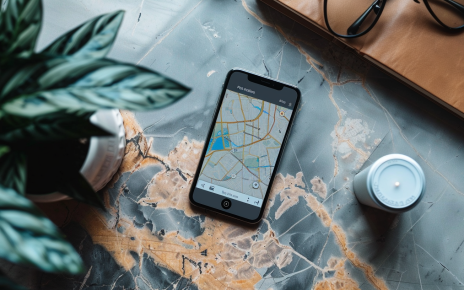Google Chrome, a widely used web browser, is designed to prioritize user security and privacy. However, users may occasionally encounter privacy warnings while browsing. These warnings are part of Chrome’s security features, alerting users to potential risks. This article aims to provide a comprehensive understanding of these privacy warnings, why they occur, and how to address them.
The Essence of Privacy Warnings
Privacy warnings in Google Chrome typically indicate that the browser cannot verify the SSL certificate of the website you’re trying to access. SSL certificates are crucial for establishing a site’s identity and ensuring a secure connection. If Chrome can’t immediately verify an SSL certificate, it will display a privacy warning to alert the user of potential security risks.
Why Do Privacy Warnings Occur?
Several factors can trigger privacy warnings in Google Chrome. One common reason is an issue with the website’s SSL certificate. If the certificate is expired, not set up correctly, or issued by an untrusted organization, Chrome will flag the site as potentially unsafe.
Another common cause is incorrect system time settings on the user’s device. If the system time is not synchronized with the real time, it can cause issues with SSL certificate validation, leading to privacy warnings.
How to Address Privacy Warnings
There are several ways to address privacy warnings in Google Chrome:
1. Reload the Page: Sometimes, simply reloading the webpage may resolve the issue.
2. Check System Time: Ensure that your device’s system time is set correctly. On Windows, enable the “Set time automatically” option. On a Mac, go to System Preferences, click on Date & Time, and ensure “Set date and time automatically” is checked.
3. Proceed Anyway: If you trust the website and are willing to accept the risk, you can choose to proceed despite the warning. However, this should be done with caution, as it could expose your data to potential threats.
Incognito Mode and Privacy
It’s important to note that using Chrome’s Incognito mode does not guarantee complete privacy. While Incognito mode prevents Chrome from saving your browsing cookies, site data, and information entered in forms, your browsing activity might still be visible to websites, including those that rely on Google ad services. Google has updated the warning on Chrome’s Incognito mode to make this clear to users.
Frequently Asked Questions
What is an SSL certificate?
An SSL (Secure Sockets Layer) certificate is a digital certificate that authenticates a website’s identity and enables an encrypted connection. It’s crucial for protecting sensitive data transmitted between a web server and a browser.
What does it mean when Chrome can’t verify the SSL certificate of a website?
When Chrome can’t verify the SSL certificate of a website, it means there’s a problem with the certificate that could potentially compromise the security of the connection. This could be due to the certificate being expired, incorrectly set up, or issued by an untrusted organization.
What is Incognito mode in Google Chrome?
Incognito mode is a privacy feature in Google Chrome that allows you to browse the web without storing local data that could be retrieved later. This mode prevents Chrome from saving your browsing history, cookies, site data, and information entered in forms. However, your browsing activity might still be visible to websites and your internet service provider.
Does Incognito mode guarantee complete privacy?
No, Incognito mode does not guarantee complete privacy. While it prevents Chrome from saving certain data, your browsing activity might still be visible to websites, your internet service provider, and others. It’s important to understand the limitations of Incognito mode and use additional measures, such as VPNs, for enhanced privacy if needed.